My Writing Spot - User's Guide
My Writing Spot's writing environment is as uncluttered as possible, getting out of the way so that you can focus on your writing. The following screenshot highlights the features available within the writing environment. Feel free to let out those oohs and aahs - don't keep them bottled up inside - it's not healthy.
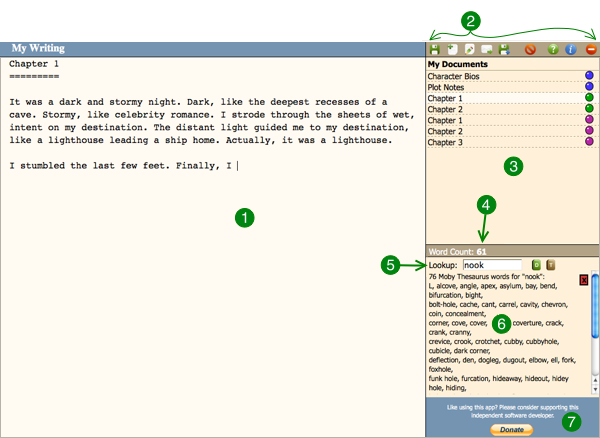
-
 This is the writing area. The void into which you may drop your captivating prose.
This is the writing area. The void into which you may drop your captivating prose.
-
 The command bar has all the important commands, so pay attention:
The command bar has all the important commands, so pay attention:
-
 The Document List is, well, a list of all your documents. New documents will appear here with the name '[new]' until they are saved. How apt.
The Document List is, well, a list of all your documents. New documents will appear here with the name '[new]' until they are saved. How apt.
Those colored circles on the right indicate the document's current grouping. Related documents can be grouped together by assigning them the same color. Documents in the same group will be sorted together, and will contribute to the group's total word count.
To change a document's group, click on the colored circle. You will be prompted to select a new group. -
 All NaNoWriMoers rejoice! This is the all-important word count, which shows you how prolific you really are. This shows you the word count for the current document.
If there are other documents in the document group, the total word count for the group will also be shown.
All NaNoWriMoers rejoice! This is the all-important word count, which shows you how prolific you really are. This shows you the word count for the current document.
If there are other documents in the document group, the total word count for the group will also be shown.
-
 Need a definition or a word with more pizazz? You can do Dictionary or Thesaurus lookups in this area. Type a word in the box and click on the appropriate button to do the lookup.
Need a definition or a word with more pizazz? You can do Dictionary or Thesaurus lookups in this area. Type a word in the box and click on the appropriate button to do the lookup.
-
 After a magical journey through the Intertubes, the results of your word lookup will appear in this area.
After a magical journey through the Intertubes, the results of your word lookup will appear in this area.
-
 Simply adore this app? Wondering how you can show your appreciation, and your support for an independent software developer? Click on the donate button and send us a couple of bucks. You'll have our undying gratitude, and if you leave us a feature suggestion, we'll be very receptive.
Simply adore this app? Wondering how you can show your appreciation, and your support for an independent software developer? Click on the donate button and send us a couple of bucks. You'll have our undying gratitude, and if you leave us a feature suggestion, we'll be very receptive.
Keyboard Shortcuts
There are several keyboard shortcuts for those of you that are afraid of the mouse (or simply prefer the keyboard):
Ctrl-S : If you've grown up using Word or other equally reliable word processing software, you probably hit this key combination every 30 seconds without even realizing. Control-S will save the current document. Remember - My Writing Spot has an autosave feature that will save your document every two minutes, so you can start weaning yourself off Ctrl-S. We're here to help.
Ctrl-N : This will start a brand new document, after auto-saving the current one. Ah - the promise/terror of the blank page!
Ctrl-I : Toggles the sidebar. Make it vanish and reappear, as if by magic!
Ctrl-B : Jumps to the beginning of the current document.
Ctrl-E : Jumps to the end of the current document.
A word to the wise - make backups!
While I've tested this app thoroughly and have taken every precaution with regards to keeping your data safe, the fact of the matter is that computers sometimes hiccup, memory gets erased, networks go down, servers stop serving, etc, etc. Even almighty Google is not immune to such events.
To help protect you, My Writing Spot provides two ways to backup your documents: you can send a copy of a document to your email, or you can download a copy of a document directly to your computer. I suggest that you utilize one or both of these features every so often, just in case.
 Save Document - saves the current document. You can also hit Ctrl-S (your fingers probably do this unconsciously already) to save.
Save Document - saves the current document. You can also hit Ctrl-S (your fingers probably do this unconsciously already) to save. New Document - create a new document. If the current document has unsaved changes, they will be saved automatically. You can also use Ctrl-N.
New Document - create a new document. If the current document has unsaved changes, they will be saved automatically. You can also use Ctrl-N. Rename Document - have you grown tired of the current document name, or perhaps you don't care for the name assigned automatically by the autosave function? Fear not, your document can assume a new identity.
Rename Document - have you grown tired of the current document name, or perhaps you don't care for the name assigned automatically by the autosave function? Fear not, your document can assume a new identity. Send to Email - sends the current document to the email address that you signed in with. Useful for backing up your documents!
Send to Email - sends the current document to the email address that you signed in with. Useful for backing up your documents! Download Document - saves the current document to your computer. Note: this will temporarily pop open a new browser window while your document is downloading. If you have an aggressive pop-up blocker enabled, then this feature will not work until you tell your browser to allow pop-ups from mywritingspot.com.
Download Document - saves the current document to your computer. Note: this will temporarily pop open a new browser window while your document is downloading. If you have an aggressive pop-up blocker enabled, then this feature will not work until you tell your browser to allow pop-ups from mywritingspot.com. Delete Document - deletes the current document. You will be prompted to confirm this action because deletion, like a diamond, is forever.
Delete Document - deletes the current document. You will be prompted to confirm this action because deletion, like a diamond, is forever. View User's Guide - brings up this handy-dandy guide in a new window.
View User's Guide - brings up this handy-dandy guide in a new window. Toggle Sidebar - hides the tools in the sidebar entirely, so it's just you and your words. If you need to look up a word or switch documents, clicking this button again will bring the sidebar back. You can also use Ctrl-I.
Toggle Sidebar - hides the tools in the sidebar entirely, so it's just you and your words. If you need to look up a word or switch documents, clicking this button again will bring the sidebar back. You can also use Ctrl-I. Log out - logs you out of MWN. Useful if you're on a shared computer.
Log out - logs you out of MWN. Useful if you're on a shared computer.